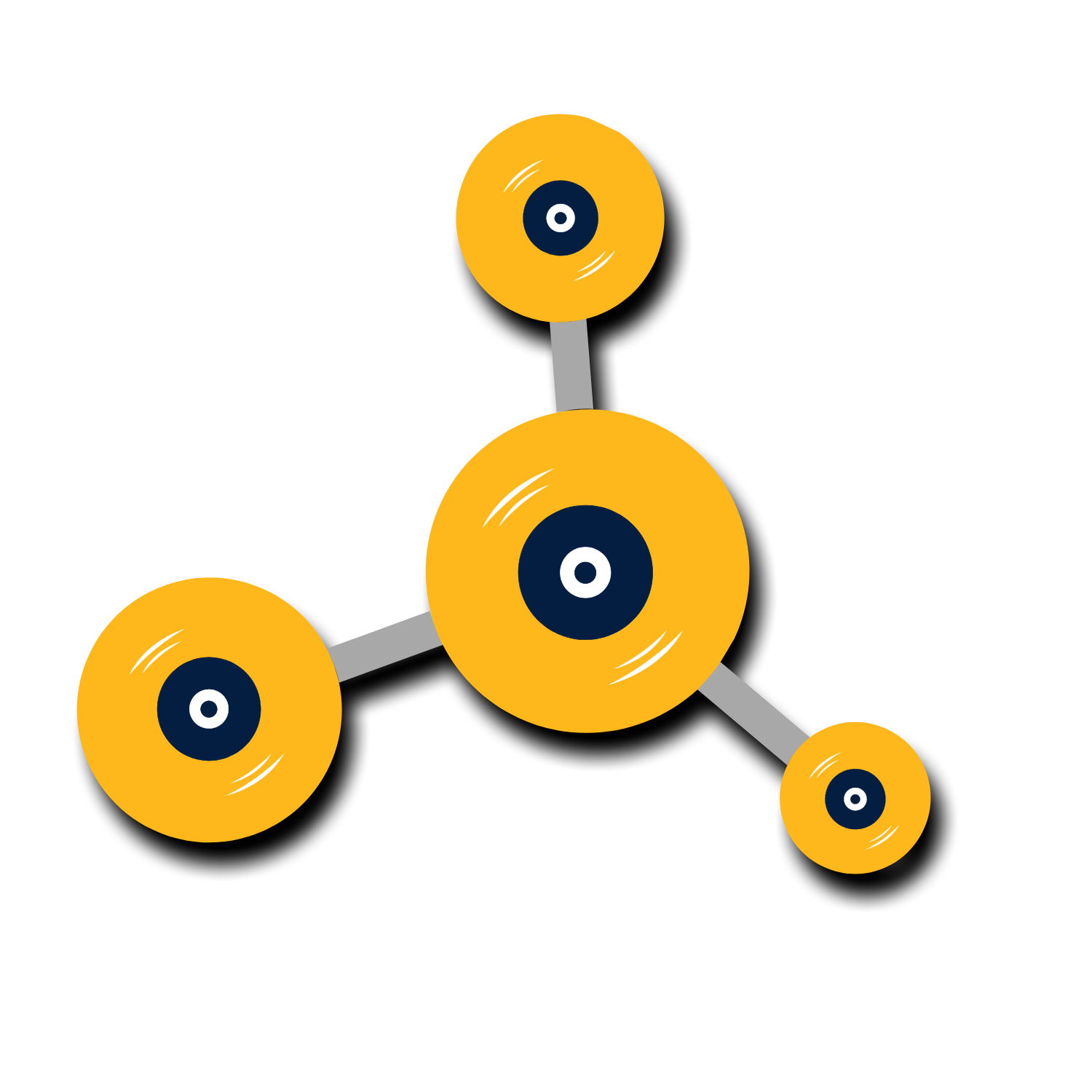Template Library
Artwork Guidelines

Templates
Gatefold Jackets
7” Folders
Single Pocket Jackets
Inner Sleeves
Inserts
Center Label
Download Cards
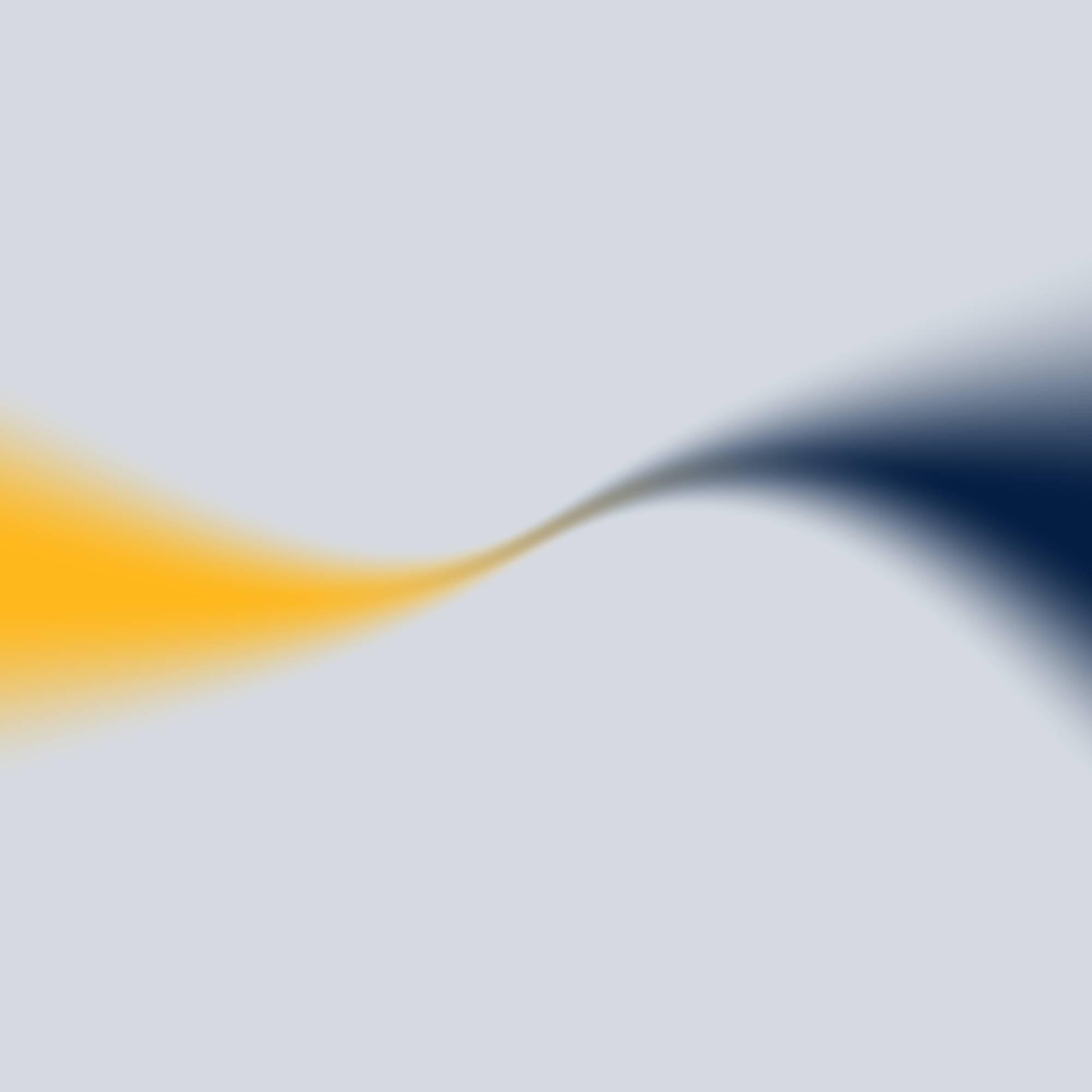
Artwork FAQ’s
What are the different types of finishes you offer for LP jackets, and how do they vary?
The average record jacket you'll find in your favorite local record store will likely be of the Waterbase coated variety. This option is included in the standard pricing you'll find for our LP Jackets.
If you're looking for something a little different, we also offer a matte coating as well as a high-gloss U/V coating. If you're looking for something a little more rugged, we also offer an uncoated option which will feel rough to the touch, similar to a cardboard box.
What file types/formats can I use to submit my artwork?
We accept files compliant with most major page layout, illustration, and image editing applications.
- InDesign (.idml)
- Photoshop (.psd .tif .eps)
- Illustrator (.ai .eps)
- PDF (press-quality)
Please contact us if you're unsure if your artwork meets these specifications.
What is the difference between process and spot colors?
Process colors are the colors needed for 4-color process printing (Cyan, Magenta, Yellow, and Black, commonly referred to as CMYK). This is a standard printing method employed by printers worldwide to simulate color photographs or illustrations.
Spot color printing is a technique in which solid ink is applied to a printing surface (as opposed to the CMYK patterned dot method). This is used on projects where special inks (like metallics) are part of the color scheme and in circumstances where pure and complete ink coverage is called for.
What do I need to know about working with color?
When working with color, you MUST be sure to use CMYK process color. Computer screens and most scanners operate in RGB (red, green, and blue) mode, so you must make sure that all of your pictures and images are in CMYK mode. This is important because anytime you import an RGB picture into a publishing program, your colors may wash out when it comes time to make the film (even if the image appears as it should on the monitor).
What are crop marks?
Due to layout requirements such as bleeds, the plate for your layout will always be larger than the actual image. Thus, it is important that the printer knows exactly where the boundaries are for each panel of your print. This is where crop marks come in.
Crop marks are a tool that shows us exactly where to cut your print. Be sure to follow all of our specs and double check that the crop marks are .75 mm thick and colored in 100% cyan, 100% magenta, 100% yellow, and 100% black (also known as registration color).
What are registration marks?
Since there are four process colors that make up each color image, there are four film negatives generated to represent each process color. The printer has to line these four negatives up perfectly to avoid such things as moray patterns and other problems that may surface during printing. When the colors all stack directly on top of each other, you will achieve the perfect color balance.
Registration marks are used to accomplish this task. They are simply circles located in the same place on each piece of film that are colored in 100% values of each of the four colors. These marks are usually 1/8" diameter and placed within 1/2" of the artwork and should be in registration color.
What is bleed?
To prevent white gaps at the edge of your print once it is cut down to size, we require that any images on the edge of the page extend 1/8" past the crop lines.
What is the safety margin?
The safety margin prevents trimming of essential elements to your layout (such as text or images). We require that your type and any other important non-bleed element be 1/8" inside the crop marks. This way, if the cutter is slightly off, your type or images won't end up on the cutting room floor.
How do I ensure that my scanned images will look their best?
There are a few key guidelines that you must follow to ensure the quality of your scans:
- All CMYK/Grayscale/etc. scans must be made at the very least 300 pixels per inch at actual print size.
- Do not scan at a smaller size and then stretch the photo in the page layout software.
- Do not scan at a low resolution and then increase resolution in Photoshop.
- If you have an image editor, such as Adobe Photoshop, you must convert your scans to CMYK color mode before using them.
- Save your scans as .tif or .eps files. Do not use .bmp, .jpg, or .gif files as they can degrade the quality and do not allow you to save in CMYK mode. If you use .eps files, please make sure that you save the image with an 8-bit .tif preview.
- If you are scanning bitmap line art, scan your image in at 1200 pixels/inch and save it as a .tif file. This will give you a smoother image to work with.
What if I convert all my type to paths or curves?
If you are working in Adobe Illustrator, you can outline your type by choosing the type menu and selecting "Create Outlines".
It's important to carefully proof your artwork before creating outlines, since once the type is outlined it is no longer editable. Also, to be safe, keep an "un-outlined" original version of the file in case of future edits.
Do I have to send my scans if they are embedded in the layout program?
Yes, we will need your scans because if we need to do any editing on the scans, we will need to access the individual .tif’s or .eps’s. Each program handles embedding differently, but regardless of whether the images are embedded or not, we need the graphic files.
What if my spot color artwork requires trapping?
Trapping must be done by the designer, we do not do custom trapping for spot color artwork.